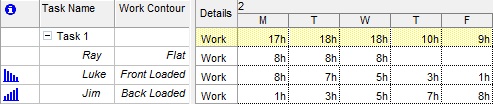Work Contour: The distribution (or “shape”) of working hours over the duration of a task.
In Microsoft Project, working hours are not always spread across the duration of a task like peanut butter. In other words, they don’t have to be evenly distributed. They can front-loaded so that most of the work is performed at the beginning of the task. Or, they could be back-loaded, to represent most of the work being performed at the end of the task. In fact, there are several choices for the Work Contour.
Here they are:
- Flat
- Back-loaded
- Front-loaded
- Double peak
- Early peak
- Late peak
- Bell
- Turtle
The images below illustrate how to choose the Work Contour for each resource in each task.
First, choose View, Gantt Chart to create tasks and assign resources to them. Then set the duration.

Next, choose View, Task Usage. Insert the ‘Work Contour” column. After choosing various contours for each resource, you will see an icon representing the distribution of hours across the task. Notice how the front-loaded task has most of the hour distributed in the first few days while the back-loaded contour has them distributed at the final days. Flat distribution is default. It simply uses the resource schedule.